Maintaining accurate information for your business listing is essential for reaching potential customers. Follow these steps to update your business information on KTV Philippines.
In this video tutorial guide, we’ll walk you through the steps on how to change or update your KTV Listing Information Details. Let’s dive in!
In this written tutorial guide, we’ll walk you through the steps on how to change or update your KTV Listing Information Details. Let’s dive in!
Step-by-Step Guide to Updating Your Business Information
Step 1: Visit the Website

Open your web browser and go to ktvphilippines.com.
Step 2: Log In to Your Account

Click the “Log-in” button at the upper right corner of the homepage.
Step 3: Sign In
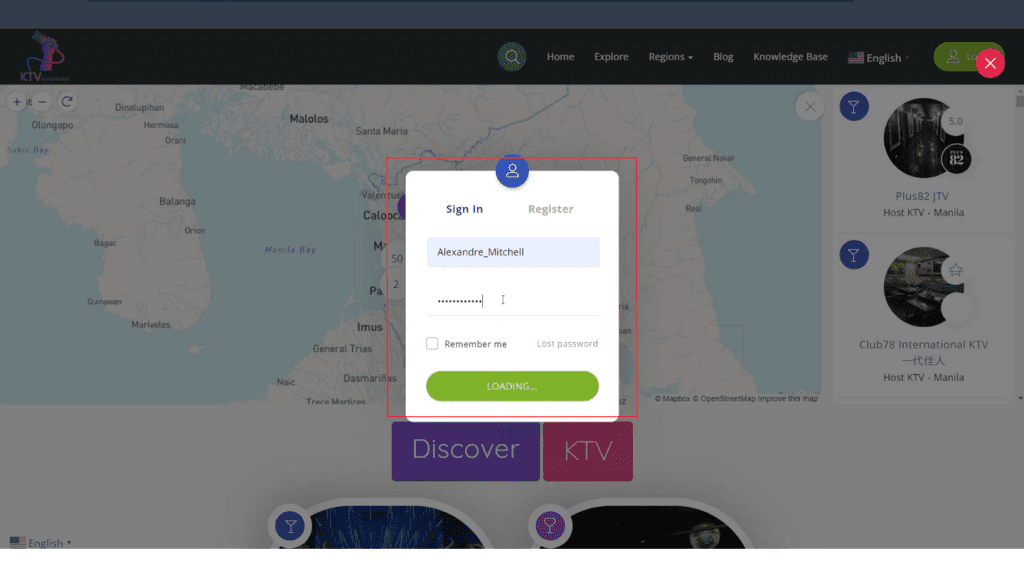
Enter your username and password to sign in to your account.
Step 4: Access Your Profile

Once logged in, click on the profile icon located at the upper right corner of the screen.
Step 5: Navigate to Your Listings

Select the “Your Listings” option from the drop-down menu.
Step 6: Select Your Listing

Click on the listing you want to update.
Step 7: Initiate Editing

Click the “Edit” button to start making changes to your listing.
Step 8: Update Your Information

Make the necessary updates to your business information. Ensure all details are accurate and up-to-date.
Step 9: Save Your Changes
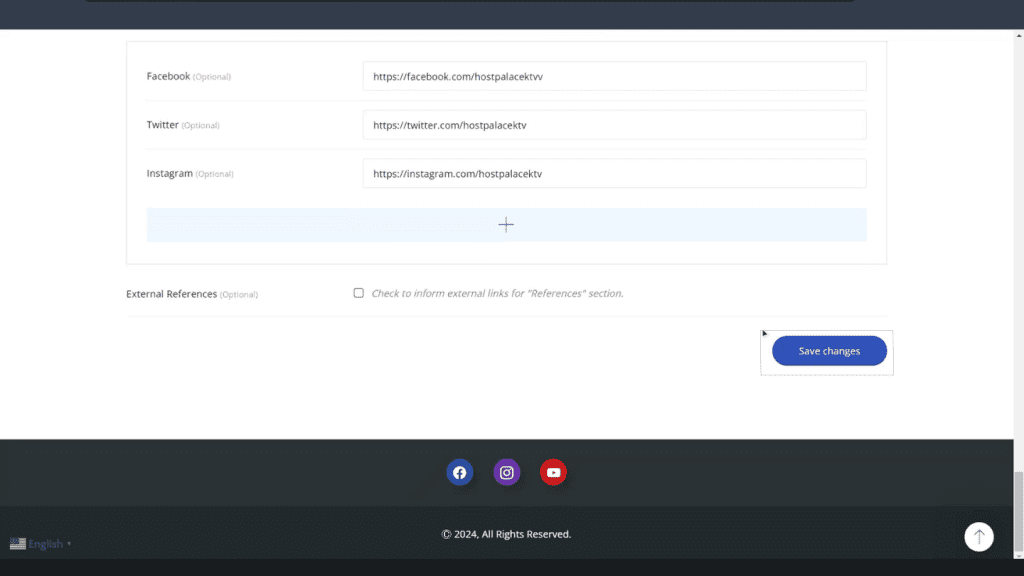
Double-check the information you have entered. Once you are satisfied, click the “Save Changes” button.
Step 10: View Your Changes

After saving, you will see a confirmation message saying “Your changes have been saved.” Click the “View” button beside this message to see the updates you have made.
Step 11: Verify Your Updated Listing

Review your updated business listing to ensure all changes have been applied correctly.
Updating your business information on KTV Philippines is an essential step in maintaining an accurate and professional online presence. If you encounter any difficulties during the update process, our support team is here to assist you. Keep your listing current to ensure your customers always have the right information!




