Ensuring your billing address is up-to-date is essential for smooth transactions and communication. Follow these steps to update your billing address on the KTV Philippines website.
In this video tutorial guide, we’ll walk you through the steps on how to update billing address on KTV Philippines. Let’s dive in!
In this written tutorial guide, we’ll walk you through the steps on how to update billing address on KTV Philippines. Let’s dive in!
Step-by-Step Guide to Updating Your Billing Address
Step 1: Visit the Website
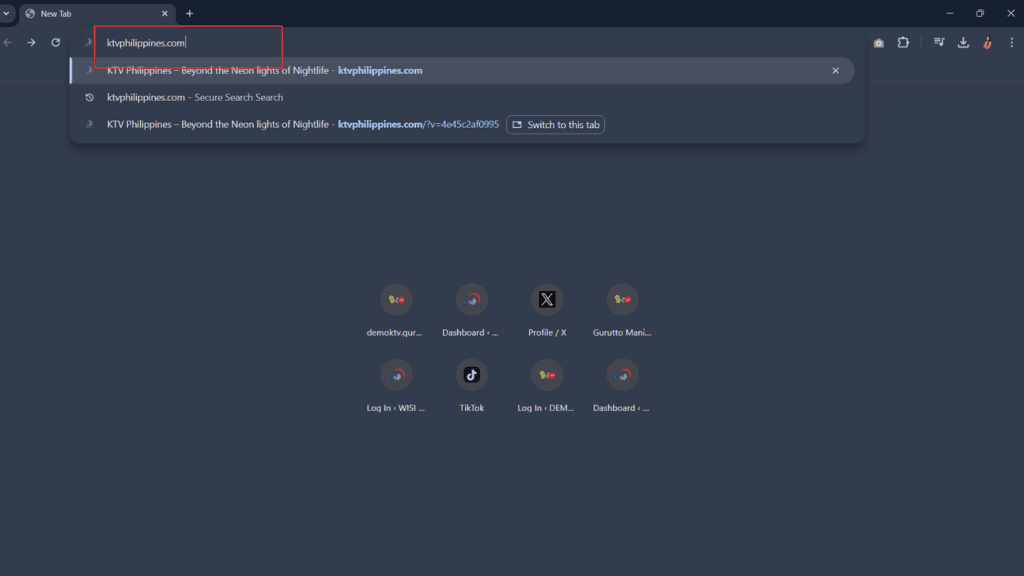
Open your web browser and go to ktvphilippines.com.
Step 2: Log In to Your Account
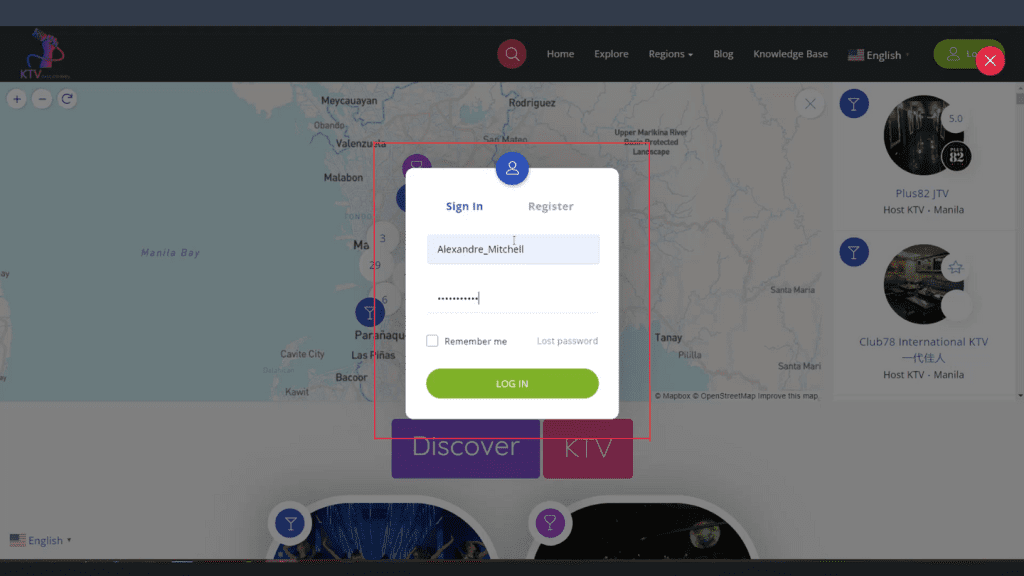
Click the “Log-in” button and enter your username and password.
Step 3: Access Your Profile
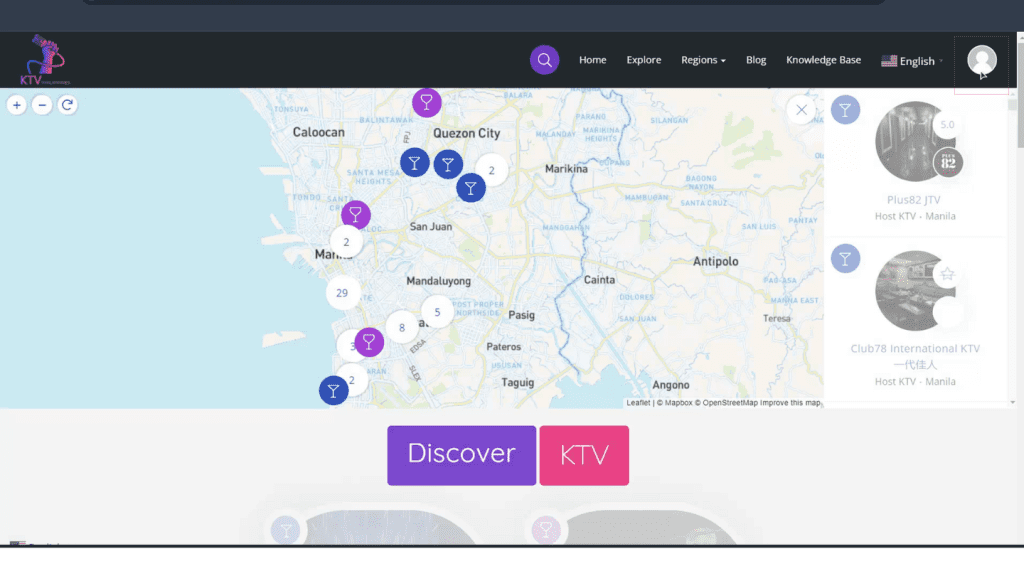
Click the profile icon located at the upper right corner of the screen.
Step 4: Select User Dashboard
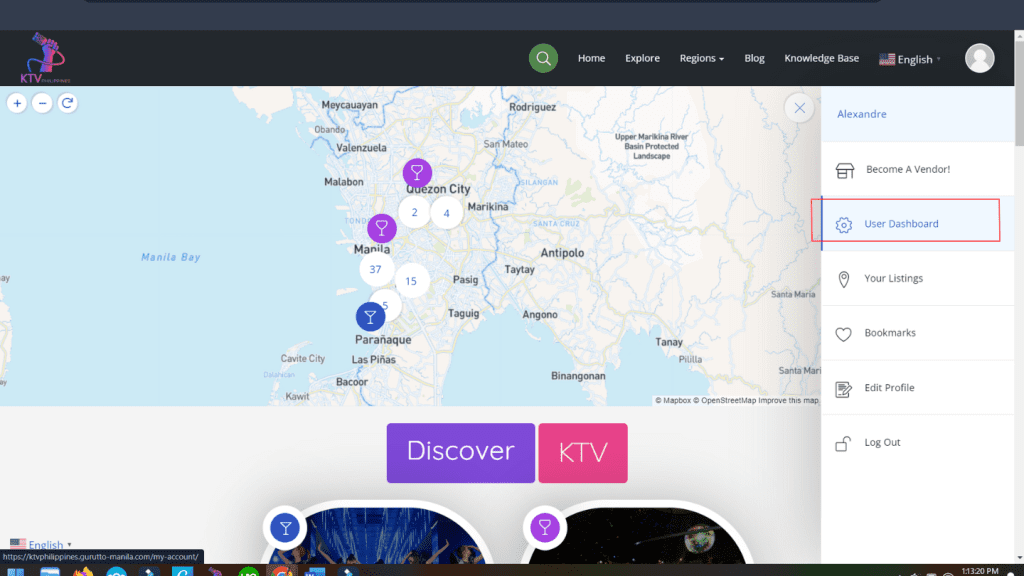
From the drop-down menu, click on “User Dashboard.”
Step 5: Select Address Button

Click on the “Address” button to manage your address details.
Step 6: Scroll to Billing Address
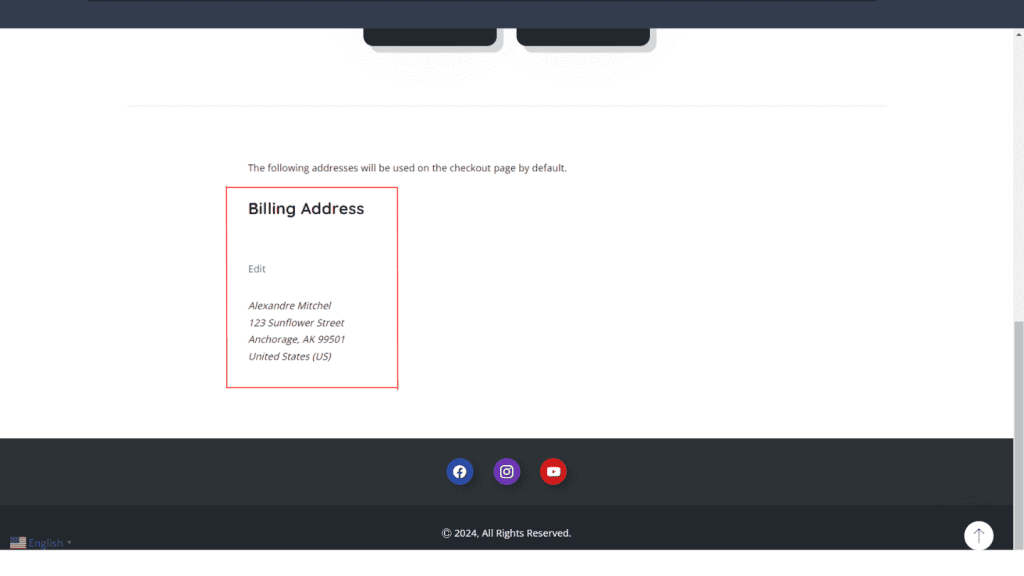
Scroll down to find the Billing Address section.
Step 7: Click Edit
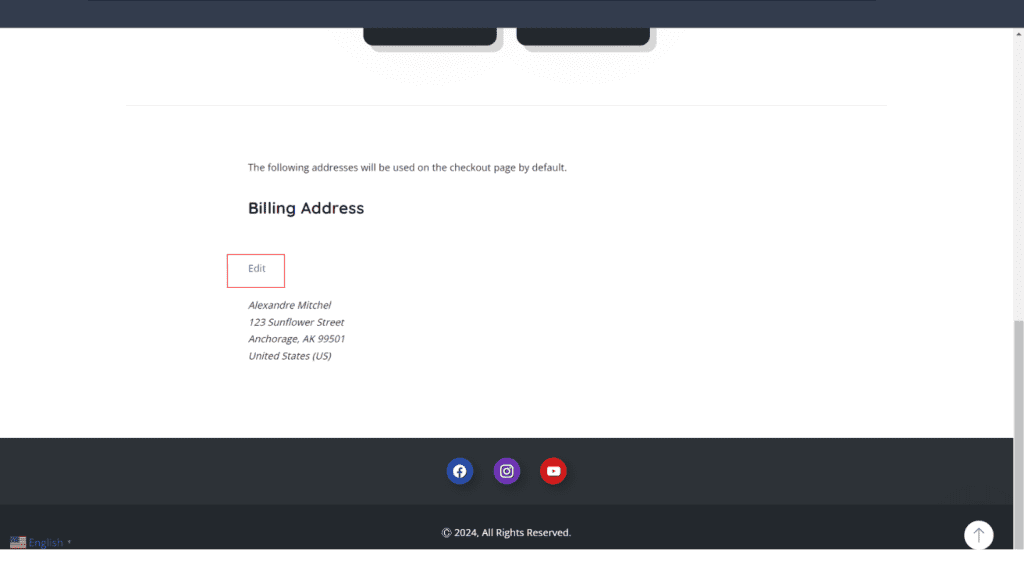
Click the “Edit” button next to the billing address section.
Step 8: Update Your Information
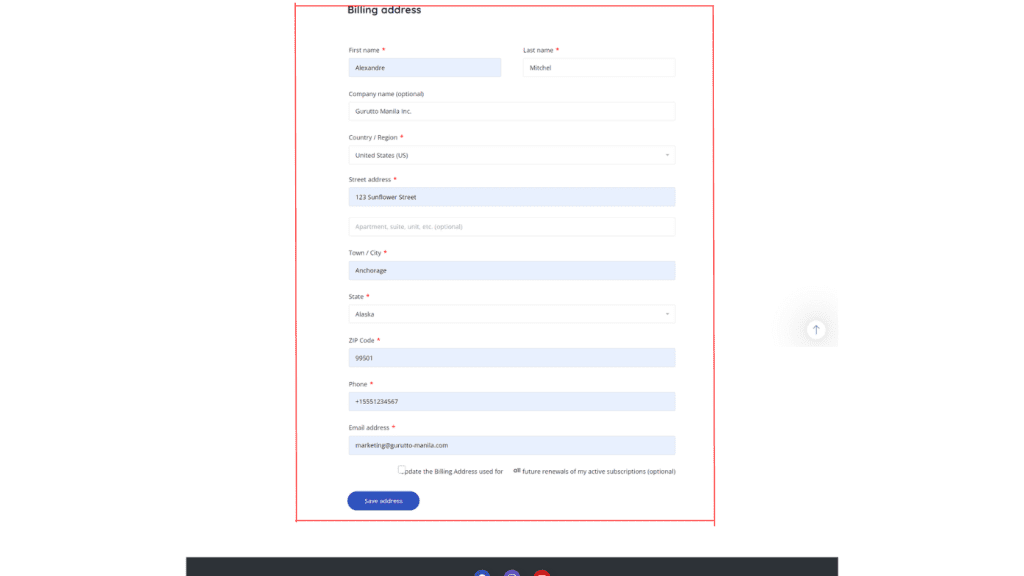
Edit the necessary information, such as company name, country, street address, apartment, town/city, state, zip code, phone number, and email address.
Step 9: Save Changes
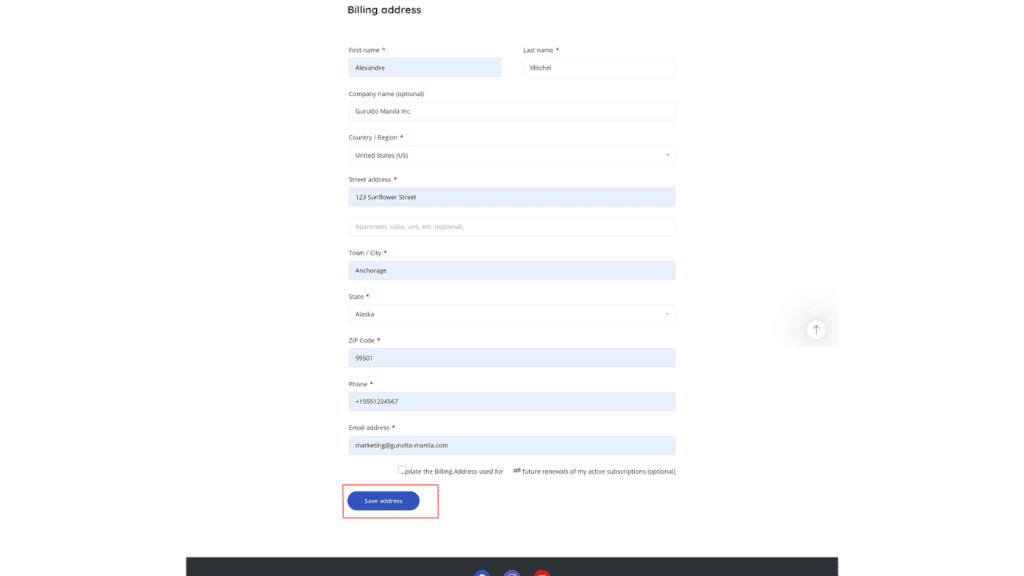
Once you have updated the information, double-check for accuracy. Then, click the “Save Changes” button.
Keeping your billing address current is crucial for seamless transactions and communication on KTV Philippines. If you need any assistance during the update process, our support team is here to help. Thank you for ensuring your information is accurate, and enjoy your experience on KTV Philippines!




